HTML Forms
HTML Forms
Text Box:
The size Attribute
The size attribute specifies the size
(in characters) for the input field.
The maxlength Attribute
The maxlength attribute specifies the
maximum allowed length for the input field.
<form action="">
First
Name: <input type="text" name="firstname"
value="Piyush" size="40"><br/>
Last
Name: <input type="text" name="lastname"
maxlength="10">
</form>
Example:
<form action=""
method="">
First name:<input type="text"
name="fname"><br>
Last name: <input type="text" name="lname"><br>
E-mail: <input type="email" name="email"
><br>
<input type="submit">
</form>
Combo Box/List Box:
The <select> Element
The <select> element defines a
drop-down list:
<select name="cars">
<option value="volvo">Volvo</option>
<option value="rits">Ritz</option>
<option value="fiat">Fiat</option>
<option value="audi">Audi</option>
</select>
The <option> elements defines an
option that can be selected.
By default, the first item in the
drop-down list is selected.
To define a pre-selected option, add the
selected attribute to the option:
<option value="fiat"
selected>Fiat</option>
Textarea (Multiline Textbox):
The <textarea> Element
The <textarea> element defines a
multi-line input field (a text area):
<textarea name="message"
rows="10" cols="30">
Shree Matrumandir College,
A-54, Panchayat Nagar,
Uni Road,
Rajkot.
</textarea>
The rows attribute specifies the visible
number of lines in a text area.
The cols attribute specifies the visible
width of a text area.
Buttons (Simple Button/Submit
Button/Reset Button):
The <button> Element
The <button> element defines a
clickable button:
<button
type="button">Click Me!</button>
Input Type Submit
<input type="submit">
defines a button for submitting form data to a form-handler.
Input Type Reset
<input type="reset">
defines a reset button that will reset all form values to their default values:
Example:
<form action="">
First name:<br>
<input type="text" name="firstname"
value="Piyush"><br>
Last name:<br>
<input type="text" name="lastname"
value="Patel"><br><br>
<input type="submit" value="Submit">
<input type="reset">
</form>
Radio Button/Option Button
<input type="radio"> defines a radio button.
Radio buttons let a user select ONLY ONE of a limited number of
choices:
<form>
<input type="radio" name="gender" value="male" checked> Male<br>
<input type="radio" name="gender" value="female"> Female<br>
<input type="radio" name="gender" value="other"> Other
</form>
<input type="radio" name="gender" value="male" checked> Male<br>
<input type="radio" name="gender" value="female"> Female<br>
<input type="radio" name="gender" value="other"> Other
</form>
Check Box:
<input
type="checkbox"> defines
a checkbox.
Checkboxes let a user select ZERO or MORE
options of a limited number of choices.
<form>
Courses:
<input type="checkbox" name="SSC" value="ssc"> SSC<br>
<input type="checkbox" name="HSC" value="hsc"> HSC<br>
<input type="checkbox" name="SSC" value="ssc"> SSC<br>
<input type="checkbox" name="HSC" value="hsc"> HSC<br>
<input type="checkbox" name="BSc." value="bsc"> BSc.
</form>
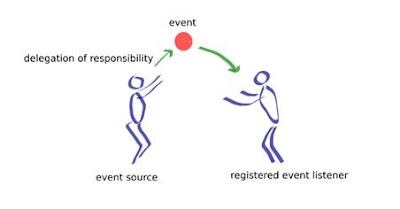
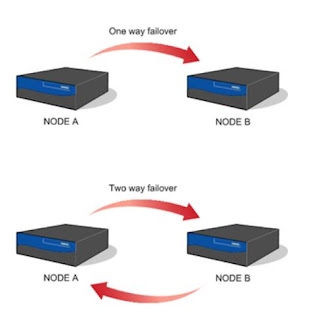
Comments
Post a Comment