HTML Basics Part1
What is HTML?
HTML
is the standard markup language for creating Web pages.
·
HTML stands for Hyper
Text Markup Language
·
HTML describes the
structure of Web pages using markup
·
HTML elements are the
building blocks of HTML pages
·
HTML elements are
represented by tags
·
HTML tags label pieces
of content such as "heading", "paragraph",
"table", and so on
·
Browsers do not display
the HTML tags, but use them to render the content of the page
·
HTML tags
are element names surrounded by angle brackets.
·
HTML tags normally
come in pairs like <p> and </p>
·
The first tag in a pair
is the start tag, the second tag is the end tag
·
The end tag is written
like the start tag, but with a forward slash inserted before
the tag name
HTML code can be written in any text editor like
notepad, notepad++, TextEdit etc. File must be save with .htm or .html
extention. For eg. Index.htm, myfile.html, first.html etc.
Basic Structure of HTML Page
<html>
<head>
<title>Page
Title</title>
</head>
<body>
<h1>My
First Heading</h1>
<p>My
first paragraph.</p>
</body>
</html>
The <html> element
defines the whole document. It has a start tag
<html> and an end tag </html>. The element content is
another HTML element (the <body> element).
The <body> element
defines the document body. It has a start tag
<body> and an end tag </body>. The element content is
two other HTML elements (<h1> and <p>).
Web Browsers
The purpose of a
web browser (Chrome, IE, Firefox, Safari) is to read HTML documents and display
them. The browser does not display the HTML tags, but uses them to determine
how to display the document.
HTML Versions
Since
the early days of the web, there have been many versions of HTML.
Version
|
Year
|
HTML
|
1991
|
HTML 2.0
|
1995
|
HTML 3.2
|
1997
|
HTML 4.01
|
1999
|
XHTML
|
2000
|
HTML5
|
2014
|
Do Not Forget the End Tag
Some HTML elements will display
correctly, even if you forget the end tag.
HTML tags are not case sensitive: <P> means the same as
<p>.
HTML Attributes
- All HTML elements can
have attributes
- Attributes provide additional
information about an element
- Attributes are always specified
in the start tag
- Attributes usually come in
name/value pairs like: name="value"
- bgcolor, title, href, src etc.
are attributes
The HTML <head> Element
The HTML <head> element has nothing to
do with HTML headings.
The <head> element is a
container for metadata. HTML metadata is data about the HTML document. Metadata
is not displayed.
The <head> element is
placed between the <html> tag and the <body> tag.
HTML Headings
HTML headings are defined with
the <h1> to <h6> tags.
<h1> defines the most
important heading. <h6> defines the least important heading.
HTML Paragraphs
HTML paragraphs are defined
with the <p> tag.
HTML Line Breaks
The HTML <br> element defines a line break.
Use <br> if you want a
line break (a new line) without starting a new paragraph.
The HTML <pre> Element
The HTML <pre> element
defines preformatted text.
The text inside a <pre>
element is displayed in a fixed-width font (usually Courier), and it preserves
both spaces and line breaks.
HTML Horizontal Rules
The <hr> tag defines a
thematic break in an HTML page, and is most often displayed as a horizontal
rule.
The <hr> element is used
to separate content (or define a change) in an HTML page.
HTML Formatting Tags
HTML
defines special elements for defining text with a
special meaning.
HTML
uses elements like <b> and <i> for formatting output, like bold or italic text.
Formatting
elements were designed to display special types of text:
- <b> - Bold text
- <strong> - Important text
- <i> - Italic text
- <em> - Emphasized text
- <mark> - Marked text
- <small> - Small text
- <del> - Deleted text
- <ins> - Inserted text
- <sub> - Subscript text
- <sup> - Superscript text
HTML Comment Tags
You can add comments to your
HTML source by using the following syntax.
<!-- Write your comments here -->
HTML Links
HTML links are defined with the <a> tag.
The href attribute
specifies the destination address (https://www.smgc.com/html/) of the link.
The link
text is the visible part (This
is a link). Clicking on the link text will send you to the specified address.
Eg.
<a href="https://www.smgc.com">This is a link</a>
HTML Link Colors
By
default, a link will appear like this (in all browsers):
- An unvisited link is underlined
and blue
- A visited link is underlined
and purple
- An active link is underlined
and red
HTML Links - The target Attribute
The target attribute
specifies where to open the linked document.
The
target attribute can have one of the following values:
- _blank - Opens the linked
document in a new window or tab
- _self - Opens the linked
document in the same window/tab as it was clicked (this is default)
- _parent - Opens the linked
document in the parent frame
- _top - Opens the linked
document in the full body of the window
- framename - Opens the linked
document in a named frame
This
example will open the linked document in a new browser window/tab.
<a href="https://www.smgc.com" target="_blank">This is a link</a>
HTML Links - Create a Bookmark
HTML bookmarks are used to
allow readers to jump to specific parts of a Web page.
Bookmarks can be useful if your
webpage is very long.
To make a bookmark, you must
first create the bookmark, and then add a link to it.
When the link is clicked, the
page will scroll to the location with the bookmark.
Eg.
First, create a
bookmark with the id attribute.
<h2 id="C4">Chapter 4</h2>
Then, add a link to the
bookmark ("Jump to Chapter 4"), from within the same page.
<a href="#C4">Jump to Chapter 4</a>
Or, add a link to the
bookmark ("Jump to Chapter 4"), from another page
<a href="html_demo.html#C4">Jump to Chapter 4</a>
HTML Images
HTML images are defined with
the <img> tag.
The source file (src),
alternative text (alt), width, and height are provided as attributes.
Eg. <img src="myphoto.jpg" alt="My Photo" width="100" height="100">
Image Maps
Use the <map> tag to
define an image-map. An image-map is an image with clickable areas.
The name attribute of the
<map> tag is associated with the <img>'s usemap attribute and
creates a relationship between the image and the map.
The <map> tag contains a
number of <area> tags, that defines the clickable areas in the image-map.
Eg.
<img src="planets.gif" alt="Planets" usemap="#planetmap" style="width:145px;height:126px;">
<map name="planetmap">
<area shape="rect" coords="0,0,82,126" alt="Sun" href="sun.htm">
<area shape="circle" coords="90,58,3" alt="Mercury" href="mercur.htm">
<area shape="circle" coords="124,58,8" alt="Venus" href="venus.htm">
</map>
<map name="planetmap">
<area shape="rect" coords="0,0,82,126" alt="Sun" href="sun.htm">
<area shape="circle" coords="90,58,3" alt="Mercury" href="mercur.htm">
<area shape="circle" coords="124,58,8" alt="Venus" href="venus.htm">
</map>
|
Tag
|
Example
|
Results
|
|
<b>
|
<b>Bold Text</b>
|
An example of Bold Text
|
|
<big>
|
<big>Big Text</big>
|
An example of Big Text
|
|
<center>
|
<center>Center Text</center>
|
An example of
Center Text
|
|
<em>
|
<em>Emphasized Text</em>
|
An example of Emphasized Text
|
|
<i>
|
<i>Italic Text</i>
|
An example of Italic Text
|
|
<small>
|
<small>Small Text</small>
|
An example of Small Text
|
|
<strong>
|
<strong>Strong Text</strong>
|
An example of Strong Text
|
|
<sub>
|
<sub>Subscript Text</sub>
|
An example of Subscript Text
|
|
<sup>
|
<sup>Superscript Text</sup>
|
An example of Superscript Text
|
|
<del>
<s> <strike> |
<del>Delete Text</del>
<s>Strike Text</s> <strike>Strike Text</strike> |
An example of
An example of An example of |
|
<u>
|
<u>Underline Text</u>
|
An example of Underline Text
|
|
<tt>
|
<tt>Teletype Text</tt>
|
An example of Teletype Text
|
|
<blockquote>
|
<blockquote>Long Quotation</blockquote>
<q>Short Quotation Text</q> |
An example of Long Quotation Text
An example of Short Quotation Text |
Example of HTML Tags
<html>
<head>
<title>this is the
title</title>
</head>
<body>
<h1>My Heading</h1>
<p>This is the first
paragraph of text.</p>
<p>This is the second
paragraph of text.</p>
<p>An image: <img
src="photo.jpg"> </p>
<p>A link: <a
href="http://www.matrumandircolleges.com"> Matrumandir College
</a></p>
</body>
</html>
--------------------------------------------------------------------------------------------------------------------------
<html>
<body>
<p align="right">The
first paragraph of text, aligned to the right.</p>
<p>This text is now in
the second paragraph.
<br>A new line, but still
part of the second paragraph.</p>
<p>A third paragraph, and
then a horizontal line</p>
<hr>
<p>Some modified
horizontal lines:</p>
<hr width="50%"
size="8" align="center">
<hr noshade>
</body>
</html>
--------------------------------------------------------------------------------------------------------------------------
<html>
<head>
<title>Example -
Text Formating Tags</title>
<body>
<h1>Header Size
1</h1>
<p><H3>Header
Size 3</h3>
The Next Line of example
text should be in the middle of the document
<center>
<p><b>Bold
Text</b>, <i>Italic Text</i>, <u>and underlined
text.</u>
</center>
<p><font
size="5">Font size = 5</font>
<br><font
face="arial">Font Face = Arial</font>
<br><font color="#FF0000">Font
Color = Red</font>
<p>Normal Text,
<sub>Subscript text</sub>, More Normal Text, <sup>Supersrpit
Text</sup>
<p>H<sub>2</sub>SO<sub>4</sub>
<p>
<p>X<sup>2</sub>
+ Y<sup>2</sup>
<p><em>Text
in Emphasis</em>
<br><strong>Text
in Strong</strong>
<br><cite>Text
in citation</cite>
<pre>
This is preformatted
text (using the PRE) tag
as it appears in the
editor
view the source code and
you will
notice that there are no
tags until here.
It is dsiplayed the
exact way that its been
set out in the editor.
If required the font can be changed
<font
face="arial">like this</font> using
the FONT FACE= tag.
</pre>
<blockquote>
This text falls within
the <tt>blockquote</tt> tag
</blockquote>
<tt>This text
should appear as if it has been typed by a typewriter</tt>
<p>
<small>The fine
print (small text)</small>
<hr>
<center>
<font
size="2">--- End Of Example ---</font>
</body>
</html>
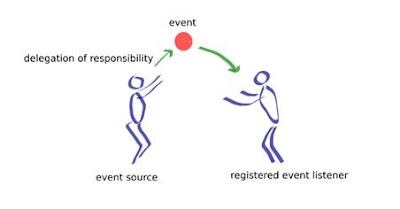
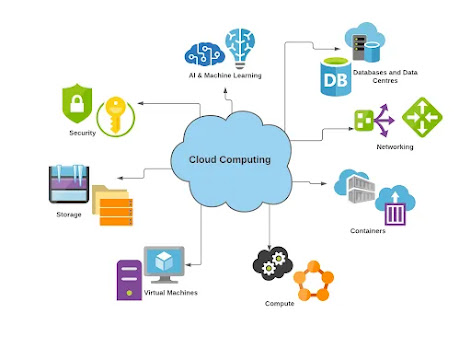
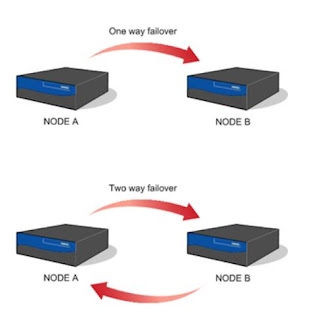
Comments
Post a Comment