Android Styles and Themes
Android Styles and Themes
If you already
know about Cascading Style Sheet (CSS) in web design then to understand Android
Style also works very similar way. There are number of attributes associated
with each Android widget which you can set to change your application look and
feel. A style can specify properties such as height, padding, font color, font
size, background color, and much more.
You can specify
these attributes in Layout file as follows:
<?xml version="1.0" encoding="utf-8"?>
<LinearLayout xmlns:android="http://schemas.android.com/apk/res/android"
android:layout_width="fill_parent"
android:layout_height="fill_parent"
android:orientation="vertical" >
<TextView
android:id="@+id/text_id"
android:layout_width="wrap_content"
android:layout_height="wrap_content"
android:capitalize="characters"
android:textColor="#00FF00"
android:typeface="monospace"
android:text="@string/hello_world" />
</LinearLayout>
But this way we
need to define style attributes for every attribute separately which is not
good for source code maintenance point of view. So we work with styles by
defining them in separate file as explained below.
Defining Styles
A style is
defined in an XML resource that is separate from the XML that specifies the
layout. This XML file resides under res/values/ directory of your
project and will have <resources> as the root node which is
mandatory for the style file. The name of the XML file is arbitrary, but it
must use the .xml extension.
You can define
multiple styles per file using <style> tag but each style will
have its name that uniquely identifies the style. Android style attributes are
set using <item> tag as shown below:
<?xml version="1.0" encoding="utf-8"?>
<resources>
<style name="CustomFontStyle">
<item name="android:layout_width">fill_parent</item>
<item name="android:layout_height">wrap_content</item>
<item name="android:capitalize">characters</item>
<item name="android:typeface">monospace</item>
<item name="android:textSize">12pt</item>
<item name="android:textColor">#00FF00</item>/>
</style>
</resources>
The value for the
<item> can be a keyword string, a hex color, a reference to another
resource type, or other value depending on the style property.
Using Styles
Once your style
is defined, you can use it in your XML Layout file using style attribute
as follows:
<?xml version="1.0" encoding="utf-8"?>
<LinearLayout xmlns:android="http://schemas.android.com/apk/res/android"
android:layout_width="fill_parent"
android:layout_height="fill_parent"
android:orientation="vertical" >
<TextView
android:id="@+id/text_id"
style="@style/CustomFontStyle"
android:text="@string/hello_world" />
</LinearLayout>
Style Inheritance
Android supports
style Inheritance in very much similar way as cascading style sheet in web
design. You can use this to inherit properties from an existing style and then
define only the properties that you want to change or add.
It’s simple, to
create a new style LargeFont that inherits the CustomFontStyle
style defined above, but make the font size big, you can author the new style
like this:
<?xml version="1.0" encoding="utf-8"?>
<resources>
<style name="CustomFontStyle.LargeFont">
<item name="android:textSize">20ps</item>
</style>
</resources>
You can
reference this new style as @style/CustomFontStyle.LargeFont in your XML
Layout file. You can continue inheriting like this as many times as you'd like,
by chaining names with periods. For example, you can extend FontStyle.LargeFont
to be Red, with:
<?xml version="1.0" encoding="utf-8"?>
<resources>
<style name="CustomFontStyle.LargeFont.Red">
<item name="android:textColor">#FF0000</item>/>
</style>
</resources>
This technique
for inheritance by chaining together names only works for styles defined by
your own resources. You can't inherit Android built-in styles this way. To
reference an Android built-in style, such as TextAppearance, you must
use the parent attribute as shown below:
<?xml version="1.0" encoding="utf-8"?>
<resources>
<style name="CustomFontStyle" parent="@android:style/TextAppearance">
<item name="android:layout_width">fill_parent</item>
<item name="android:layout_height">wrap_content</item>
<item name="android:capitalize">characters</item>
<item name="android:typeface">monospace</item>
<item name="android:textSize">12pt</item>
<item name="android:textColor">#00FF00</item>/>
</style>
</resources>
Android Themes
A theme is
nothing but an Android style applied to an entire Activity or application,
rather than an individual View.
Thus, when a
style is applied as a theme, every View in the Activity or application
will apply each style property that it supports. For example, you can apply the
same CustomFontStyle style as a theme for an Activity and then all text
inside that Activity will have green monospace font.
To set a theme
for all the activities of your application, open the AndroidManifest.xml
file and edit the <application> tag to include the android:theme
attribute with the style name.
For example:
<application android:theme="@style/CustomFontStyle">
But if you want
a theme applied to just one Activity in your application, then add the
android:theme attribute to the <activity> tag only. For example:
<activity android:theme="@style/CustomFontStyle">
There are number
of default themes defined by Android which you can use directly or inherit them
using parent attribute as follows:
<style name="CustomTheme" parent="android:Theme.Light">
...
</style>
Default Styles & Themes
The Android
platform provides a large collection of styles and themes that you can use in
your applications. You can find a reference of all available styles in the R.style
class. To use the styles listed here, replace all underscores in the style name
with a period. For example, you can apply the Theme_NoTitleBar theme with
"@android:style/Theme.NoTitleBar". You can see the following source
code for Android styles and themes:
·
Android Styles (styles.xml)
- Android Themes (themes.xml)
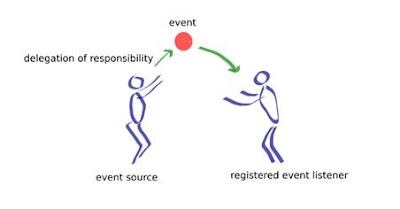
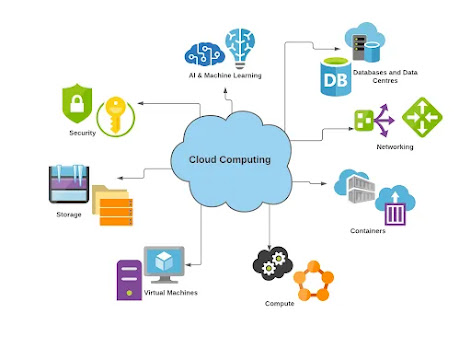
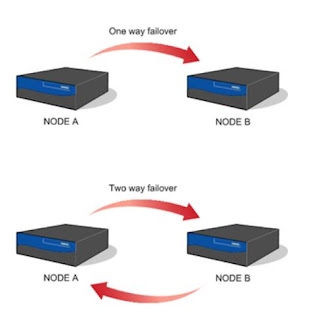
Comments
Post a Comment