Applet AWT Button Control
Applet AWT Button Control
Introduction
Java AWT (Abstract Window Toolkit) is an API to develop GUI or
window-based applications in
java.
Java AWT components are platform-dependent i.e. components
are displayed according to the view of operating system. AWT is heavyweight
i.e. its components are using the resources of OS.
The java.awt package provides classes for AWT api such as
TextField, Label, TextArea, RadioButton, CheckBox, Choice, List etc.
Java AWT Hierarchy
The hierarchy of Java AWT classes are given below.
Button is a
control component that has a label and generates an event when pressed. When a
button is pressed and released, AWT sends an instance of ActionEvent to the
button, by calling processEvent on the button. The button's processEvent method
receives all events for the button; it passes an action event along by calling
its own processActionEvent method. The latter method passes the action event on
to any action listeners that have registered an interest in action events
generated by this button.
If an
application wants to perform some action based on a button being pressed and
released, it should implement ActionListener and register the new listener to
receive events from this button, by calling the button's addActionListener
method. The application can make use of the button's action command as a
messaging protocol.
Class
declaration
Following
is the declaration for java.awt.Button class:
public class Button
extends Component
implements Accessible
Class
constructors
|
S.N.
|
Constructor & Description
|
|
1
|
Button()
Constructs a button with an
empty string for its label.
|
|
2
|
Button(String text)
Constructs a new button with
specified label.
|
Class
methods
|
S.N.
|
Method & Description
|
|
1
|
void addActionListener(ActionListener l)
Adds the specified action
listener to receive action events from this button.
|
|
2
|
void addNotify()
Creates the peer of the
button.
|
|
3
|
AccessibleContext getAccessibleContext()
Gets the AccessibleContext
associated with this Button.
|
|
4
|
String getActionCommand()
Returns the command name of
the action event fired by this button.
|
|
5
|
ActionListener[] getActionListeners()
Returns an array of all the
action listeners registered on this button.
|
|
6
|
String getLabel()
Gets the label of this
button.
|
|
7
|
<T extends EventListener> T[]
getListeners(Class<T> listenerType)
Returns an array of all the
objects currently registered as FooListeners upon this Button.
|
|
8
|
protected String paramString()
Returns a string
representing the state of this Button.
|
|
9
|
protected void processActionEvent(ActionEvent e)
Processes action events
occurring on this button by dispatching them to any registered ActionListener
objects.
|
|
10
|
protected void processEvent(AWTEvent e)
Processes events on this
button.
|
|
11
|
void removeActionListener(ActionListener l)
Removes the specified action
listener so that it no longer receives action events from this button.
|
|
12
|
void setActionCommand(String command)
Sets the command name for
the action event fired by this button.
|
|
13
|
void setLabel(String label)
Sets the button's label to
be the specified string.
|
In this demo program i add 5 buttons and use different methods.
AWTButtonDemo.java
import
java.applet.Applet;
import java.awt.Button;
import
java.awt.Color;
import
java.awt.Font;
import
java.awt.Graphics;
/*
<applet code="AWTButtonDemo"
width=300 height=300>
</applet>
*/
public class AWTButtonDemo
extends Applet {
boolean isButton1Enabled;
boolean isButton4Enabled;
boolean isButton1Visible;
boolean isButton3Visible;
public void
init() {
/*
* To create a button use Button() constructor.
*/
Button button1 = new Button();
Button button2 = new Button("Button
2");
Button button3 = new Button("Button
3");
Button button4 = new Button("Button
4");
Button button5 = new Button("Button
5");
/*
* To create button with the caption use
Button(String text) constructor
* of AWT Button class.
*
* Set button caption or label using void
setLabel(String text) method
* of AWT Button class.
*/
button1.setLabel("Button
1");
/*
* To change font of a button use setFont(Font
f) method.
*/
Font myFont = new
Font("Courier", Font.ITALIC,
12);
button1.setFont(myFont);
myFont = new
Font("Arial Black", Font.BOLD,
14);
button2.setFont(myFont);
/*
* To change foreground color of a button use
setForeground(Color c)
* method.
*/
button1.setForeground(Color.magenta);
button2.setForeground(Color.blue);
/*
* To change background color of a button use
setBackground(Color c)
* method.
*/
button1.setBackground(Color.cyan);
button2.setBackground(Color.green);
/*
* To hide a Button, use void
setVisible(Boolean visible) method.
*/
button3.setVisible(false);
/*
* To disable a Button, use void
setEnabled(Boolean enable) method.
*/
button4.setEnabled(false);
/*
* To determine if the Button is enabled or not
use boolean isEnabled()
* method.
*/
isButton1Enabled = button1.isEnabled();
isButton4Enabled = button4.isEnabled();
/*
* To determine if the Button is visible or not
use boolean isVisible()
* method.
*/
isButton1Visible = button1.isVisible();
isButton3Visible = button3.isVisible();
//
add buttons using add method
add(button1);
add(button2);
add(button3);
add(button4);
add(button5);
/*
* To remove a Button from window, use void
remove(Component c) method.
* Remove method removes the specified
component from the container.
*/
remove(button5);
}
public void
paint(Graphics g) {
g.drawString("Is
Button 1 enabled? " + isButton1Enabled, 10, 50);
g.drawString("Is
Button 4 enabled? " + isButton4Enabled, 10, 70);
g.drawString("Is
Button 1 visible? " + isButton1Visible, 10, 90);
g.drawString("Is
Button 3 visible? " + isButton3Visible, 10, 110);
g.drawString("Button
5 is removed.", 10, 130);
}
}
In this demo program i add 2 buttons and use action event.
Action Events for AWT Button
/*
This java example
shows how to handle action event of AWT Button by implementing
ActionListener
interface.
*/
import
java.applet.Applet;
import
java.awt.Button;
import
java.awt.Graphics;
import
java.awt.event.ActionEvent;
import
java.awt.event.ActionListener;
/*
<applet
code="AWTButtonActionEventDemo" width=400 height=400>
</applet>
*/
public class AWTButtonActionEventDemo
extends Applet implements
ActionListener {
String str = "";
String msg = "";
public void
init() {
//
create Buttons
Button btnOK = new
Button("Ok");
Button btnCancel = new
Button("Cancel");
//
add Buttons
add(btnOK);
add(btnCancel);
//
set action listeners for buttons
btnOK.addActionListener(this);
btnCancel.addActionListener(this);
/*
* By default, button's action command is its
label. But in some cases,
* labels are too long and is not appropriate
to use it as an action
* command. In such situation you would want to
define custom short
* action command for a button.
*
* To set custom action command for a button,
use void
* setActionCommand(String command) method of
AWT Button class.
*/
btnCancel.setActionCommand("No");
}
public void
paint(Graphics g) {
g.drawString(str,
10, 50);
g.drawString(msg,
10, 80);
}
public void
actionPerformed(ActionEvent ae) {
/*
* Get the action command using String
getActionCommand() method.
*/
String action = ae.getActionCommand();
if (action.equals("Ok"))
str = "Ok
Button Pressed";
else if (action.equals("Cancel"))
str = "Cancel
Button Pressed";
msg = ae.getActionCommand();
msg += "
button pressed!";
repaint();
}
}
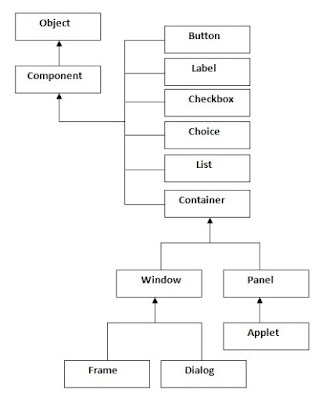








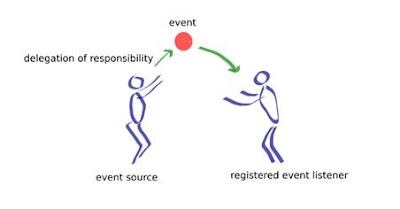
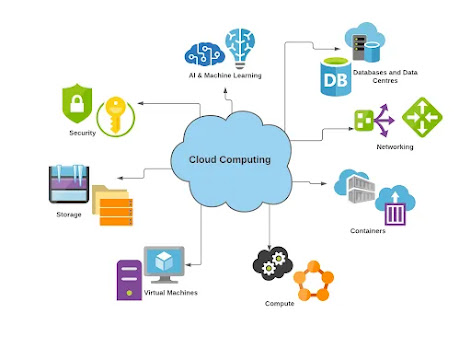
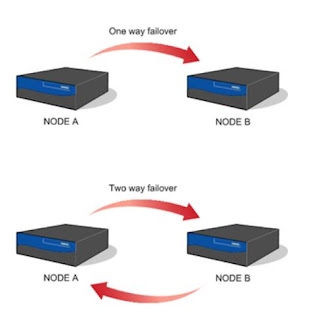
Thank you for sharing this amazing post. Looking forward to reading more.
ReplyDeleteVisit us: Java Training
Visit us: Java Course